Office Hours
Set a custom schedule for when LookAway should show break reminders.
Office Hours allows you to control when break reminders are active, ensuring they only appear during your work hours.
How It Works
When Office Hours is enabled, LookAway will only show break reminders during your set schedule. You can customize:
- Active Days – Choose which days LookAway should be active (e.g., Monday to Friday).
- Active Hours – Set specific hours during which break reminders should be shown (e.g., 9:00 AM to 6:00 PM).
Setting Up Office Hours
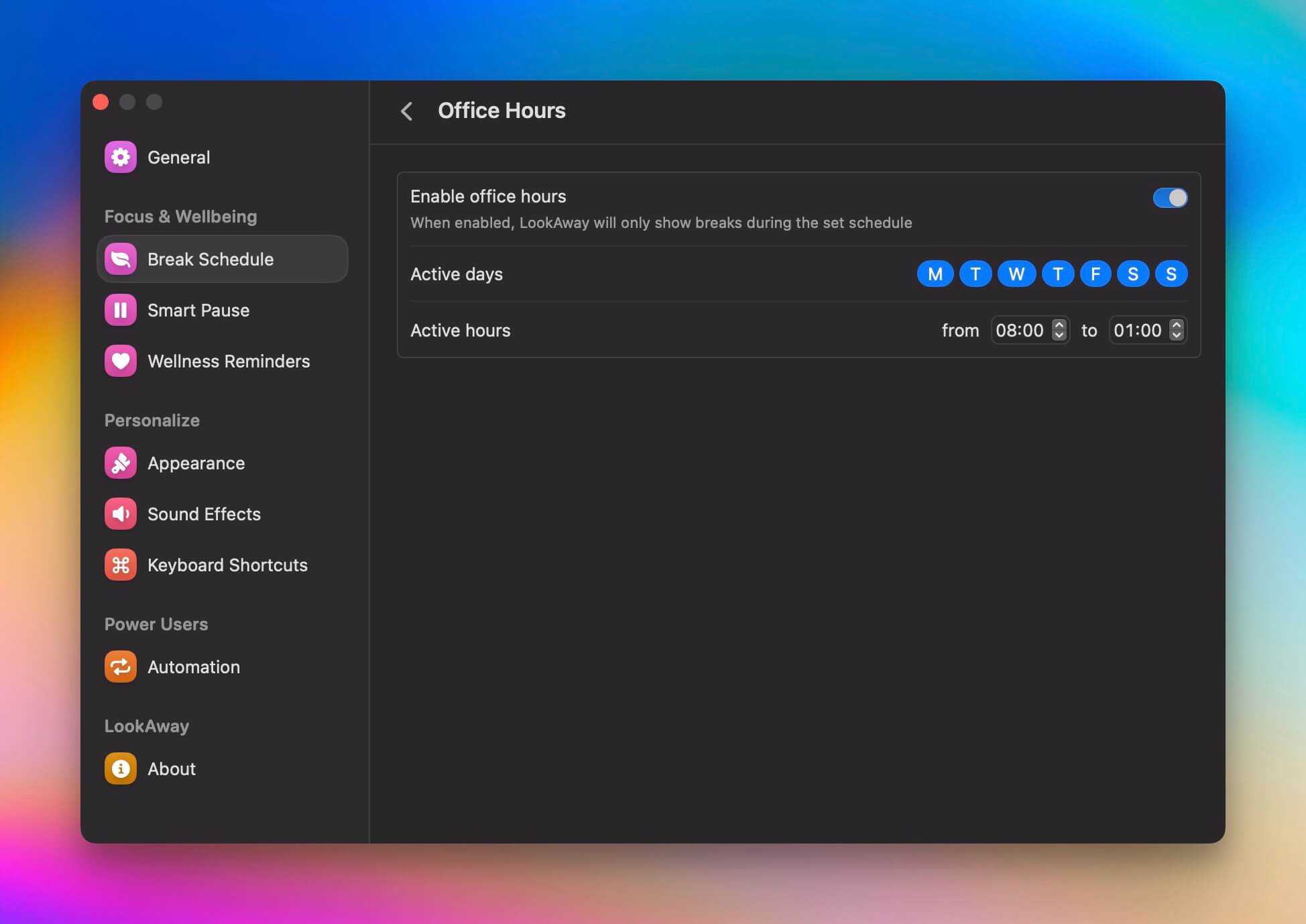
- Open LookAway Settings.
- Navigate to Break Planner Settings.
- Tap on Office Hours and turn it on.
- Select the days you want break reminders to be active.
- Set your preferred start and end times for reminders.
Once enabled, LookAway will only send break notifications within your defined schedule.